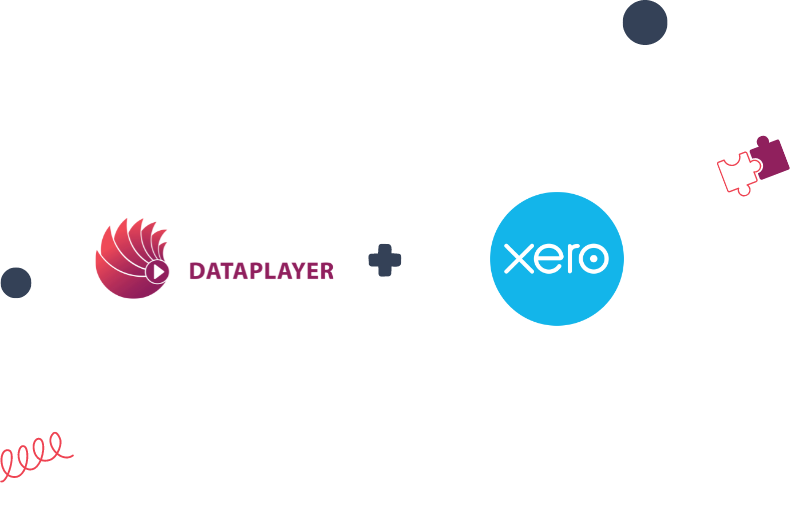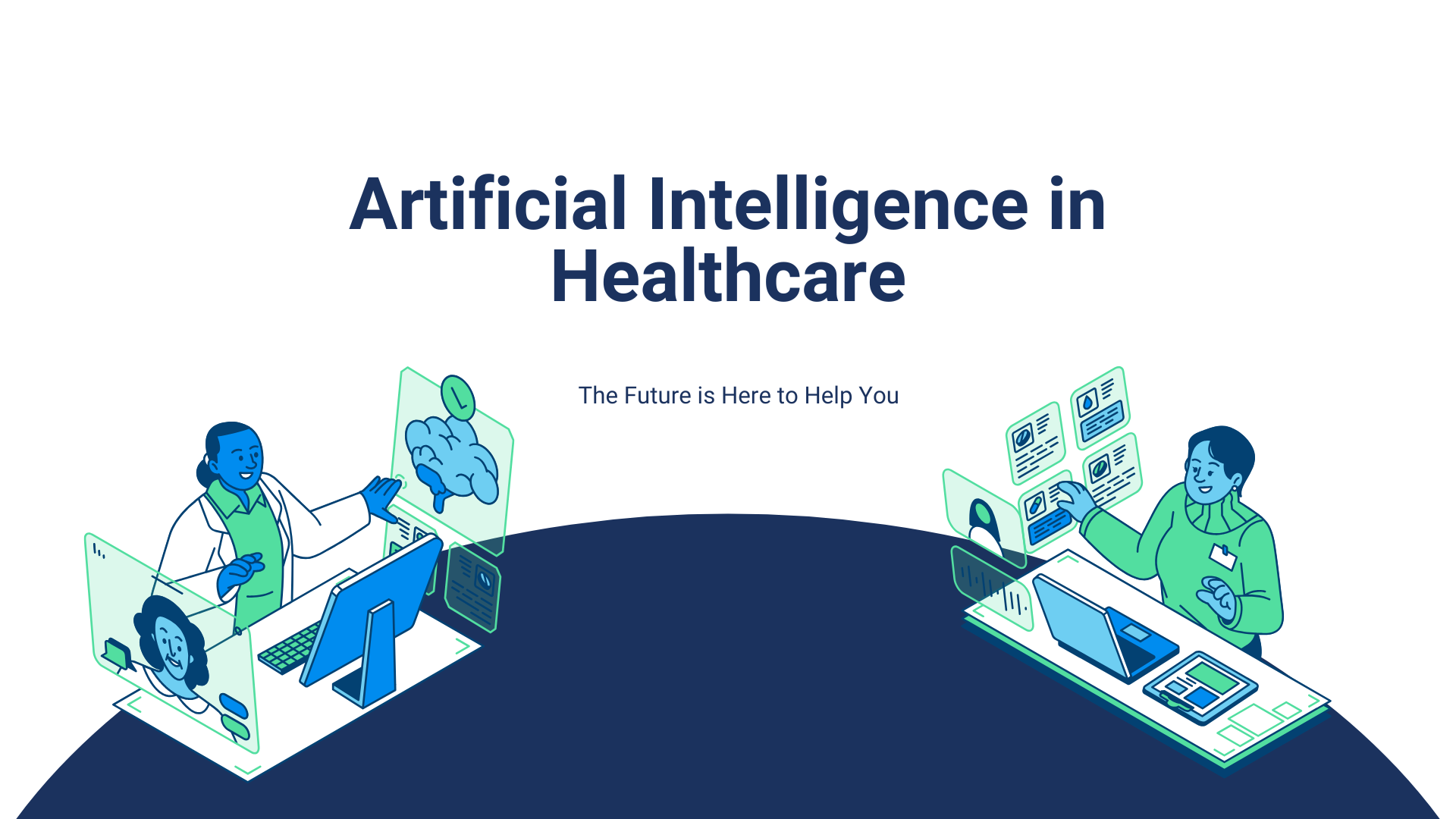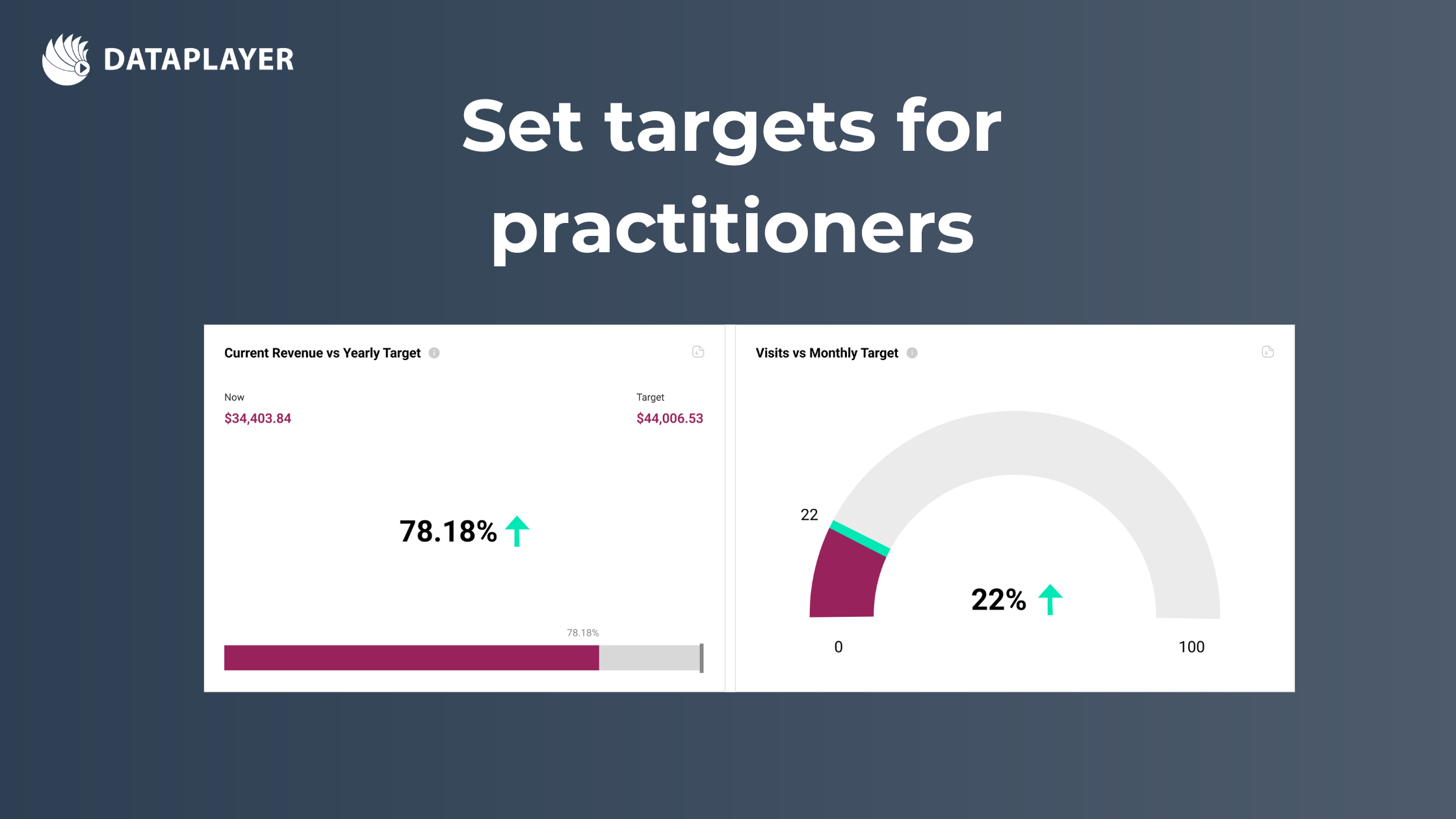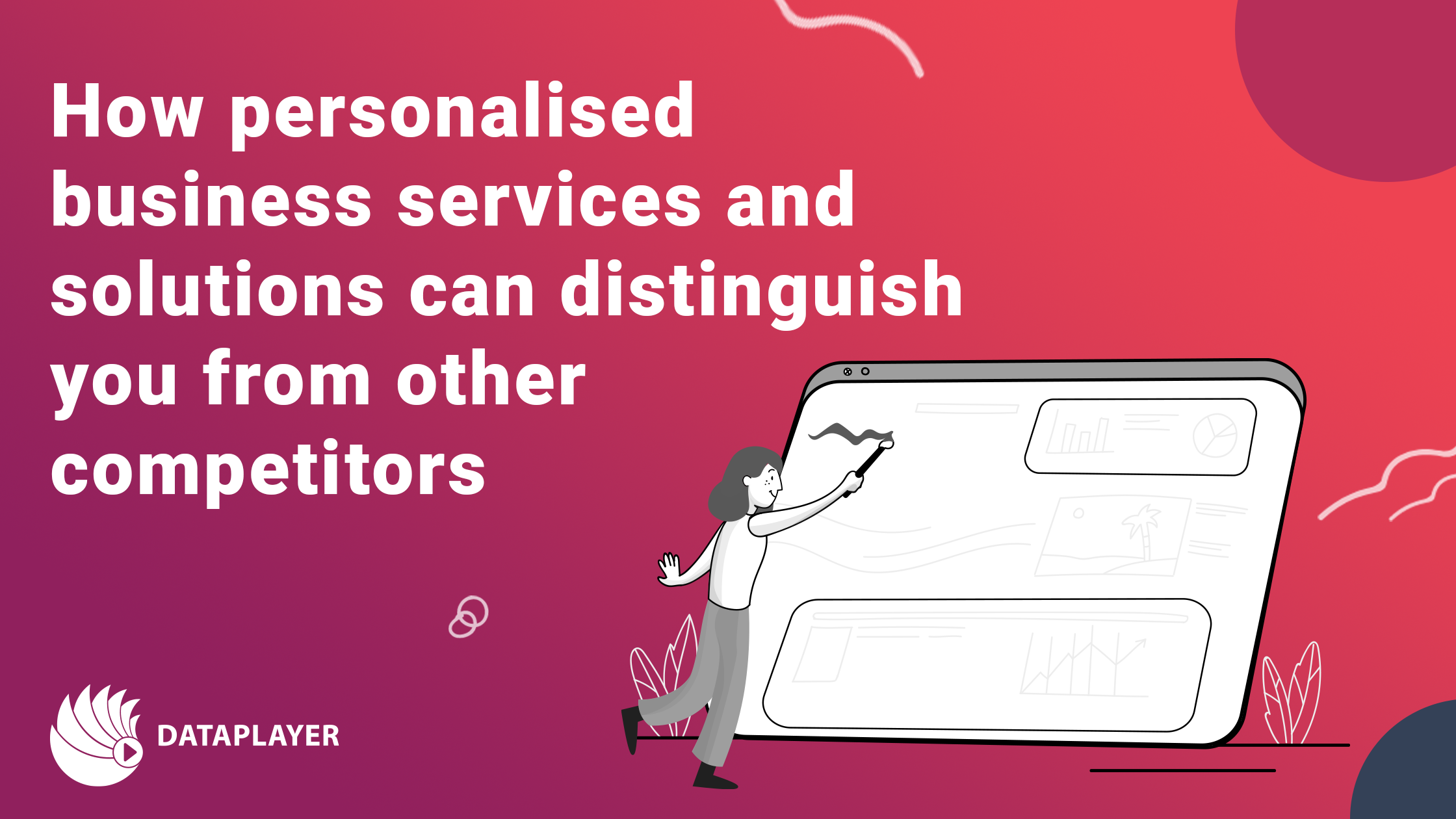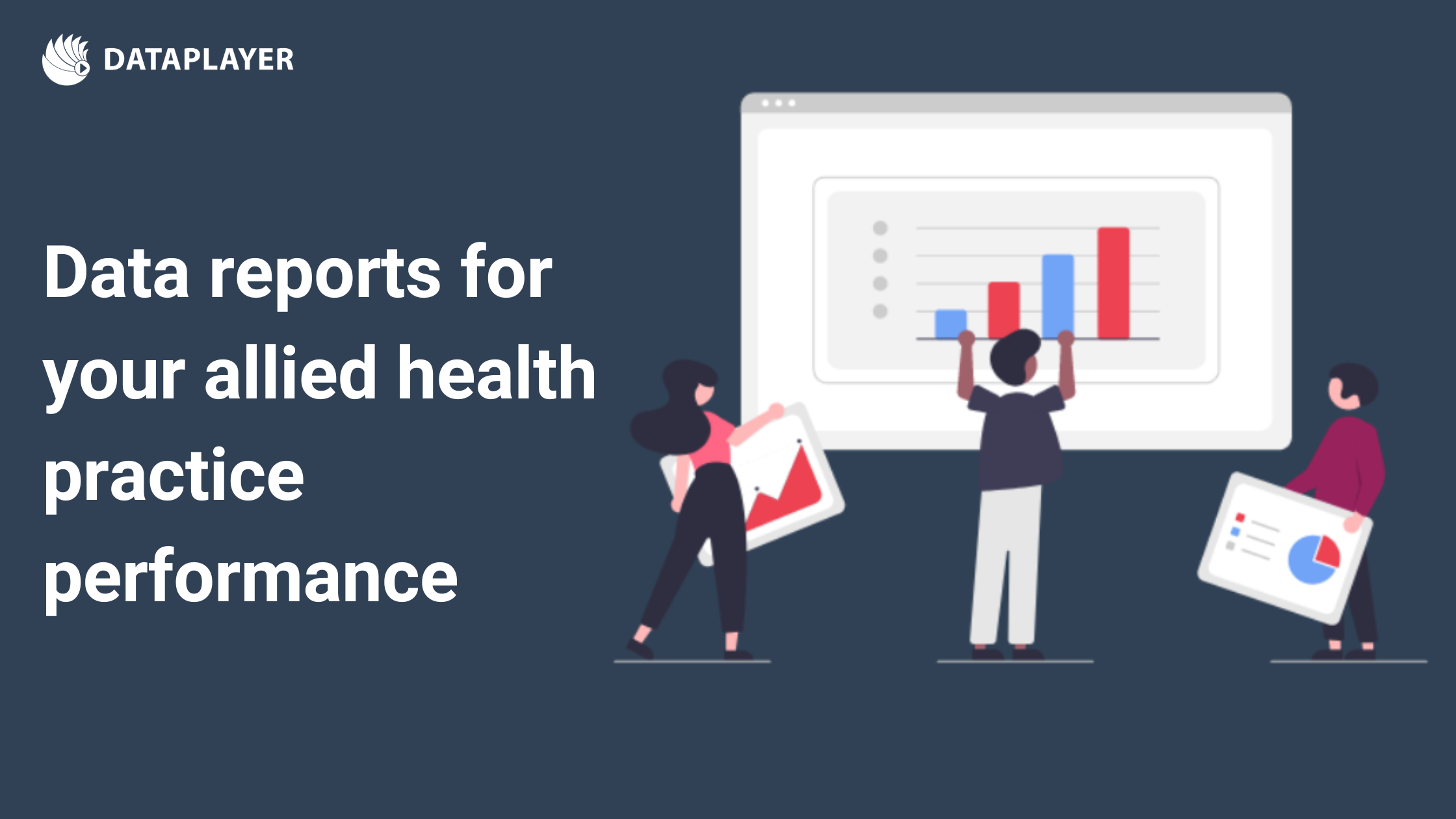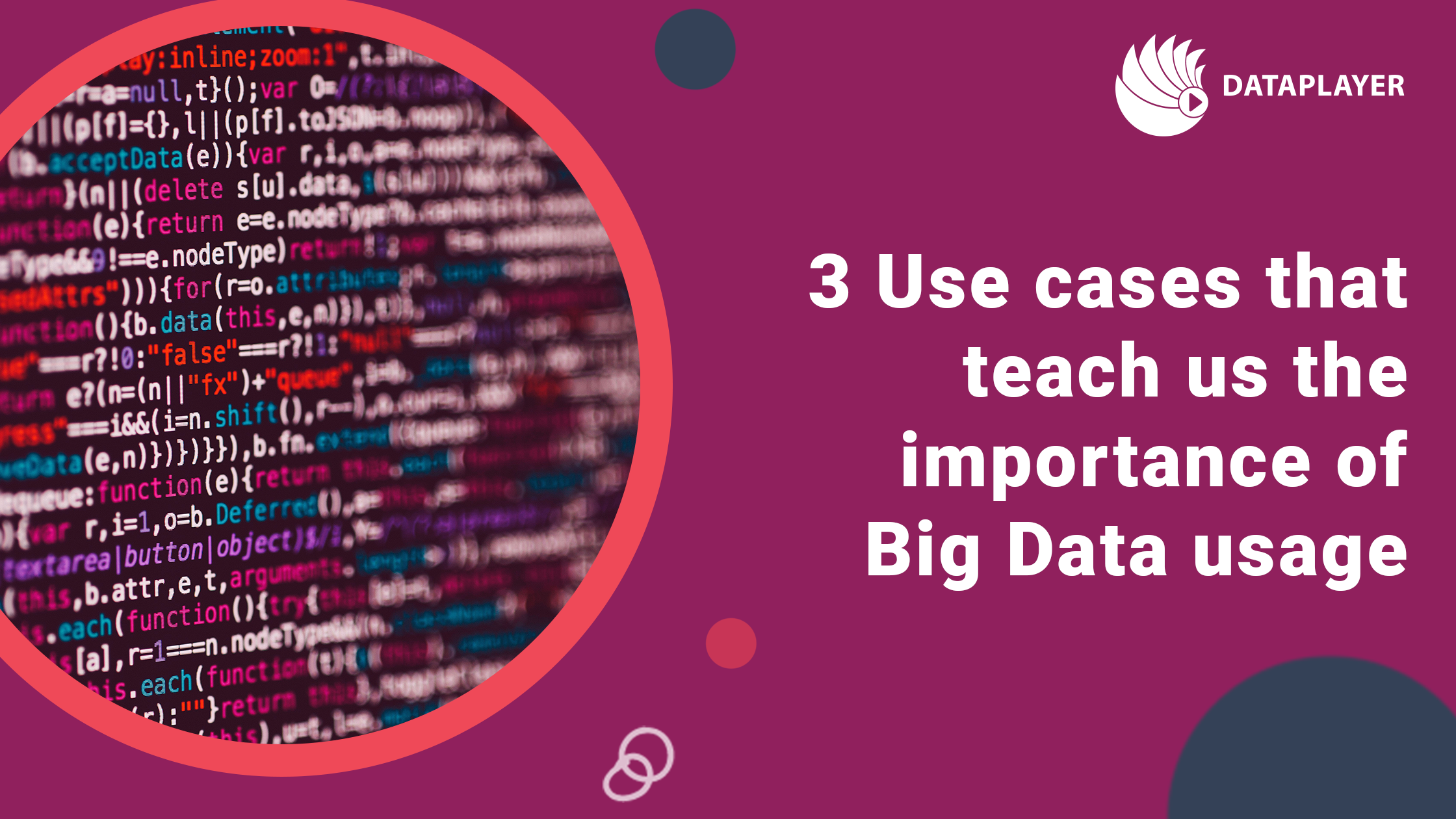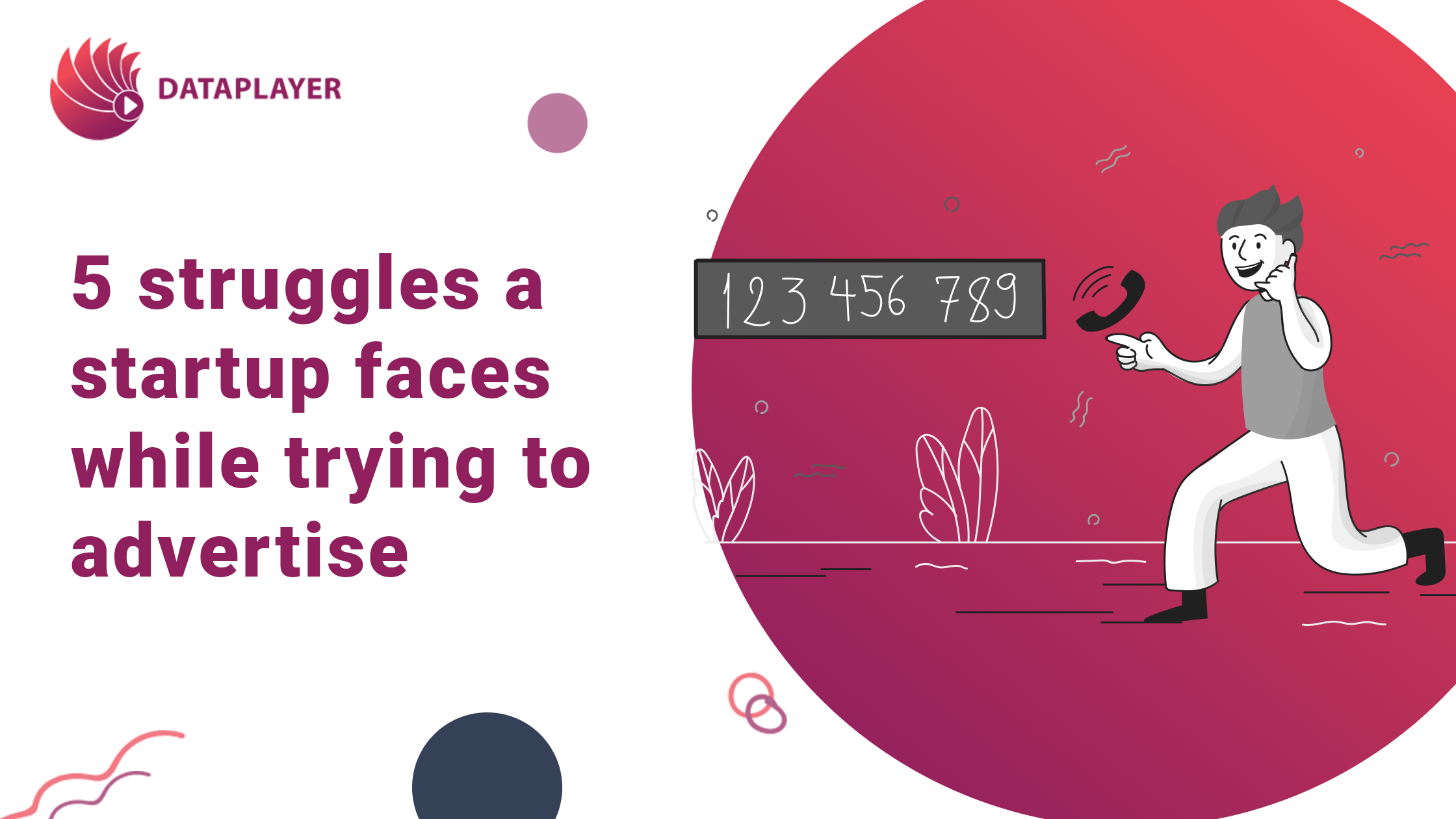Connect Dataplayer to your XERO account
Dataplayer transforms your raw data from XERO into insightful visualisations and reports which help to keep track of your KPIs and make informed business decisions.
To connect Dataplayer to your XERO Account, you need to create a custom connection and follow these steps:
- Log in to Xero Developer with the email address you use in XERO.
- Go to My Apps.
- Click the button “New App”.
- Complete the form with the following details and create the app.
- App name: Dataplayer
- Integration type: Custom connection
- Company or application URL: your website URL or Dataplayer
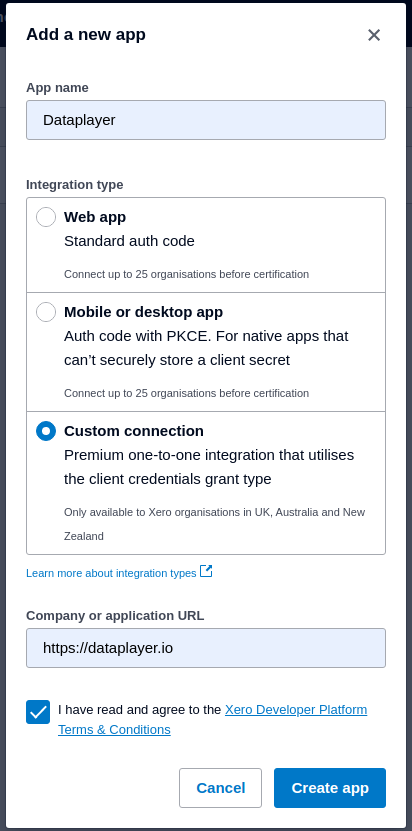
- On the Authorisation step, you’ll need to select the scopes your integration will need and who will authorise the connection (enter your user email). That user will then be emailed a link that takes them to the authorisation step. Once authorisation is complete you will receive an email to let you know the connection has been authorised. Please select the following scopes:
- accounting.attachments
- accounting.attachments.read
- accounting.budgets.read
- accounting.contacts
- accounting.contacts.read
- accounting.journals.read
- accounting.reports.read
- accounting.reports.tenninetynine.read
- accounting.settings
- accounting.settings.read
- accounting.transactions
- accounting.transactions.read
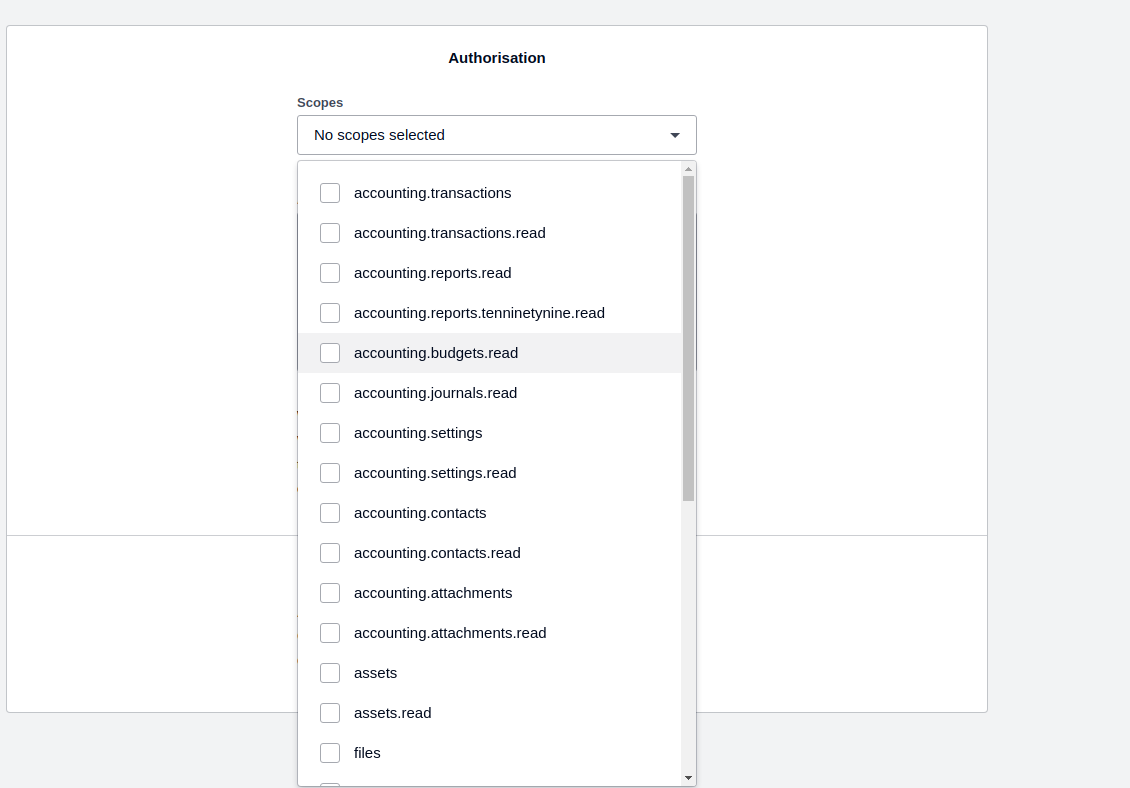
- Authorise the connection
After clicking the Connect button in the email, the authorising user will be taken to a consent screen where they can see which scopes are being requested and select the organisation to connect.
Note that XERO requires an organisation to have purchased a subscription with sufficient Custom Connections to be authorised and connected. The only exception is the Xero Demo Company, which can be used for free for development purposes. Organisations without a subscription or with insufficient Custom Connections will be displayed but will be unavailable for connection.
- Retrieve your client id and client secret
Once the custom connection has been authorised, the client id will be available on the app details page and you can generate the client secret. Please copy the client id and client secret and enter them in the Dataplayer XERO integration details screen.
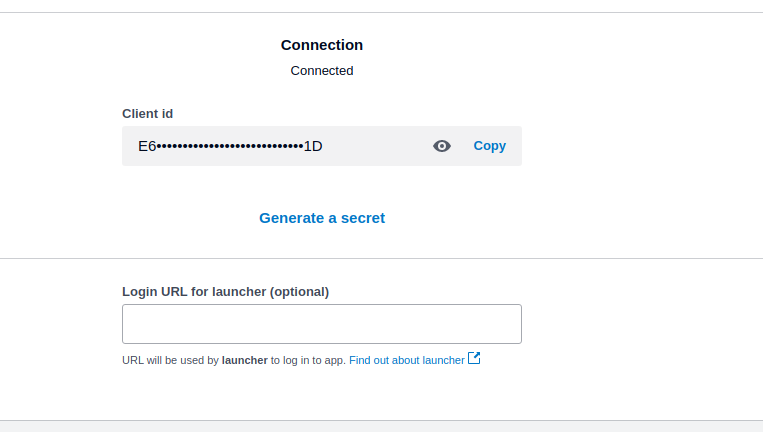
- If the credentials are valid, a new dashboard on Dataplayer will be generated and you’ll see your data.
For more details, reach us out through the chat or at support@dataplayer.io